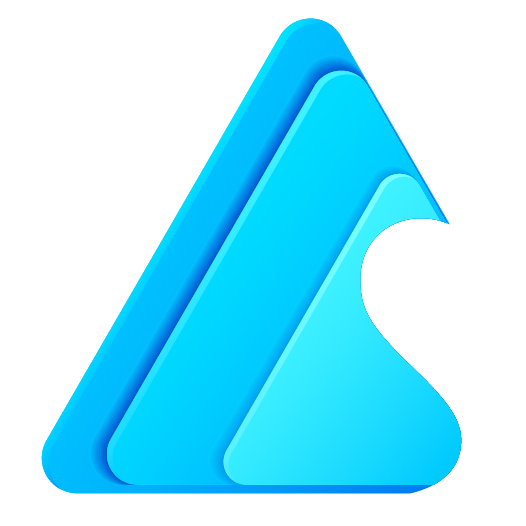
- Astrea IT Services
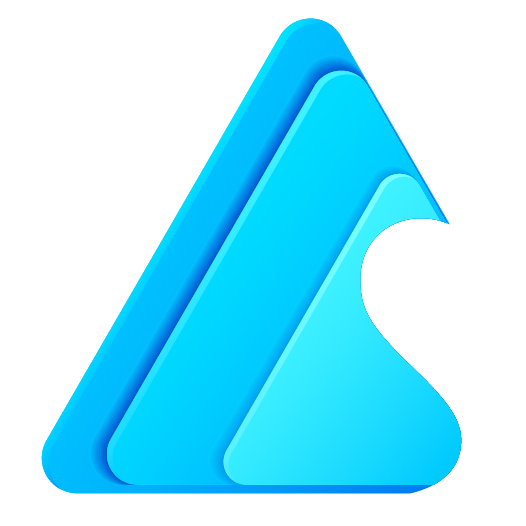
| Chart | Used For Comparision |
|---|---|
| Table | Good for showing top five, bottom five lists |
| Gauge | Used to show progress towards a goal |
| Metric | Shows a single number |
| VisualForce page | used to pull data from other sources |
Copyright © 2017 - All Rights Reserved - Astrea IT Services